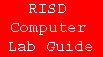

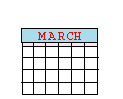
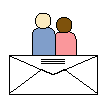
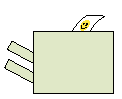
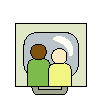

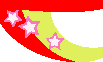
| |
|
||||||||
| |
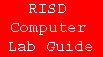 |
|
|
||||||
| |
 |
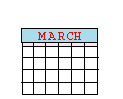 |
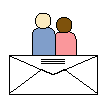 |
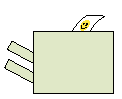 |
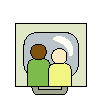 |
 |
|
||
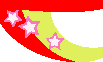 |
|
||||||||
|
Becoming a Monitor To apply for a position as a Student Monitor, please fill out this form, print it, and turn it into Bonnie Blue Supancic's box. As a Student Consultant you should:
A consultant should never be sitting doing nothing. This means you should
always be scanning the room, looking for anyone having a problem with
the equipment. For example, if you hear a machines error alert chiming,
hear someone banging on a keyboard (which they should not do), or looking
puzzled; don't just ignore them, go over and ask if they need assistance.
You can use any free time to work on your own projects or learn new programs.
When the labs are busy, people cannot "save" their place at a computer Running to the bathroom or to get a drink of water is one thing; running all of your errands, going to lunch, etc. is another. Use your own judgment, but depending on how busy the lab is, a good general rule is that if a computer is vacant for 10+ minutes, it is free for anyone to use. This policy is posted in the labs, so don't feel bad about enforcing it. You can also refer people to other labs that may not be as busy. Check the list in the Lab Information section to see what the other labs have. However, be aware that other labs have different priority lists for users, which some enforce more strictly than others. Priority lists for all labs are listed in the Lab Information section. Opening the Lab As a Student Consultant you are responsible for opening the computer lab at the time scheduled. To do this you need to call security a few minutes before your shift to come unlock the lab door. They will also disable the alarm.
Closing the lab
Storm Policy In the event of a thunder storm (with active lightning that is close
by), it is advised to shut down all machines and unplug them from the
wall. It is your responsibility to help to keep the lab clean. Use your common sense here - if it looks dirty, clean it. There are cleaning supplies (including paper towels, cleaning solution, rubbing alcohol, etc.) with the printer supplies. Computer cases, monitors, tables, keyboards, and the outside of the
printers: Mice: Inside the Printers: Manual Feed Consultants need to keep a watchful eye on individuals attempting to
manual feed. Manual feeding is not allowed at all in the AMC, MacCenter,
and the MH Word Processing lab. Labs that allow manual feeding are listed
in the Lab Information section. You can also refer them to Kinko's. Registering/Reporting Problems Log any-problems in the Monitor Sign-In Book, even if you have fixed it. Keeping a good record of all of the problems helps us to diagnose larger problems when I they come up. If you don't know how to fix a problem or have exhausted your knowledge, report the problem via phone or E-mail to the next person in the list (see Chain of Command). Please be as specific as you can, everything that you can tell us will help. The more information we have, the quicker we can diagnose the problem and fix it. Put a note on the bad piece of equipment and tell users not to use it. If you replace toner in the printers, register that in the Monitor Sign-In Book as well. This helps us keep good records of how much is being used.
So you have a job ... now what?
The most important quality we look for in a Student Consultant is commitment. It is important that as a Student Consultant you do not miss your shift. We understand that as the semester proceeds, school assignments get more demanding. As a student yourself, you can understand how frustrating it would be for a computer lab to stop opening regularly near the end of the semester. You are just as essential a resource as the computer lab itself, for without you the lab is useless. Please think ahead about the schedule you have and if you can truly commit to your shifts for the duration of the semester. There is a phone and email list provided to help you find someone to cover your shift. Prior computer knowledge, and a basic understanding of computers and the MacOS is necessary. However, please know that as long as you feel you have the capability and commitment, your Lab Manager and Head Lab Monitor will provide as much training as is possible. We expect you to perform all the required duties as outlined in this handbook regardless of whether or not you are in training. We understand not everyone will have tremendous amounts of computer experience. This is a good opportunity to gain that experience.
These are the job descriptions for the 3 levels of student consultants. All consultants are responsible for performing the duties in the Schedule section. Additional information and responsibilities that differentiate the levels of Student Consultants are as follows: Student Consultant Level 2 ($6.40): Responsible for helping students in labs with any problems; keeping lab well-maintained and organized during shift; knowledge of Macintosh computers and software preferable. Student consultants at this level usually work less hours and often have less formal training and experience with the Macintosh OS and software. They are also new or relatively new to working as a Student Consultant. This Consultant also may be a person whom is referred to as a "Consultant-On-Call" . A consultant at this level is a person who can not commit to regular hours but can cover the lab on a call in basis. Their primary function is to keep the lab open at a time when a regular consultant could not be hired. Student Consultant Level 3 ($6.65): Student consultants at this level usually have at least 3 semesters of experience in the labs, and more knowledge and experience with the Macintosh OS and software than Level 2 consultants. They will also help with creating signs and small maintenance tasks. Responsible for helping students in the labs; keeping the lab well maintained and organized; some knowledge/experience of Macintosh computers and software necessary. These consultant covers the lab during regular hours each week. They often assist with classes in the capacity of a Teaching Assistant. A Student Consultant Level 3 will assist the Lab Manager with administrative responsibilities such as creation of signage, updating of the schedule, and small maintenance tasks. This consultant usually has more experience and possesses a higher level of expertise with the software then a Consultant Level 2. Student Consultant Level 4 (6.95) (Tech and Head Monitors Only) : Student consultants at this level possess a high level of technical expertise with both the Macintosh OS and software, as well as at least 5 semesters of experience in the labs. They have additional responsibilities such as assisting with training of other student consultants, and larger lab maintenance tasks. Responsible for helping students in the labs; keeping lab well maintained and organized; knowledge/experience of Macintosh computers and software required; also responsible for assisting in training new student consultants. ' A consultant at Level 4 possesses a high level of technical expertise
which is necessary for the operation of this lab. There are two positions
that fall under this level: the Head Consultant and the Head Technician.
The Head Consultant acts as the right hand person to the Lab Manager.
They have additional responsibilities such as assisting with Scheduling
of the lab, involvement with setting lab policies, training of other student
consultants, and assistance with Lab Maintenance. The Head Technician
assists with lab maintenance and troubleshooting of major technical problems. All new Student Consultants are placed on a probationary period for 3 weeks. This allows you to figure out what the position is about and whether it is right for you. It also gives the Student Lab Manager and the Lab Manager a chance to see how you work in this position. If at the end of the 3 weeks we feel that you are doing a good job, and you feel that this is a good job for you, you will be hired. Regardless of whether or not you are hired, you will be paid for any hours worked. If your duties are not performed in an acceptable manner during this period, you will receive a verbal warning from the Lab Manager, and a written copy of the warning will be sent to the Work-Study office. If the problem is not corrected within the probationary period, you will be dismissed. Note: The above procedure is also followed when a monitor is failing to meet his or her responsibilities. Lab Usage Policy Only current RISD students, alumni*, faculty, and staff are allowed to use RISD labs and equipment. You should ask every student to sign in and present a RISD ID (CE cards and Alumni cards are also fine). It is your responsibility that their writing is legible. Report any suspicious or unruly person to Campus Security by calling x6666. We want these labs to be accessible to the RISD community. The sign-in with ID serves to keep random people from walking in from the street. By the same note, if someone has forgotten their ID and you either recognize them to be a RISD student or you recognize a class that they are taking (don't be afraid to ask), don't worry about it, just make sure that they sign in and if they know their ID number have them write it down. * Alumni are free to use the lab, and can establish a print account at
the CNS office. However, we do not offer e-mail accounts for alumni. Protect RISD- report any suspicious persons, activity or vandalism. Encourage students to make use of the shuttle, or to walk in groups after dark. Do not encourage bad habits such as blocking A/C vents, propping doors open, or sneaking in food. In an emergency, contact RISD Security immediately
by calling x6666 First things first. If you have not worked at an on-campus job yet, you need to go to the Work-Study office (1st floor of the Prov-Wash building, to the left after entering the building) and fill out a W4 form and an I9 form. Once these are filed you can get paid. Next thing- get a time card. Time cards are available in the FA/FS Lab in the monitor box on the table by the door, or from the Work-Study office. If you are an International Student you get a green time card. If you have a Federal Work-Study grant (FWS) you get a grey time card. If you have a RISD Work-Study grant (EMP) you get a pink time card. If you have no Work-Study grant you get a blue time card. If you have any questions about what color time card you are, ask at the Work-Study office and they will be able to tell you. Filling out your timecard Back:
Turning in your time card Make sure that your time card is in the monitor box. If your card is not in the monitor box at the end of the month or is submitted beyond the published deadline, payment will be delayed until next month's payroll. You are approved to work during scheduled lab times only. Student Consultants may work more than the maximum amount of hours assigned, as long as they are substituting for another Student Consultant during scheduled hours and your total weekly hours do not exceed 40. Your time cards will be held if:
It is extremely important that you report to your shift on time. Students are depending on you to be able to complete their class work. If you "develop" a habit of missing your shift without notifying anyone or of chronically arriving late, this can be considered grounds for dismissal. If you know that you will be absent due to illness or emergency, you should take the following steps:
If you are going to be late to your shift:
Our goal is to keep the labs open and operational full-time. However people get sick, and crises happen. We understand that sometimes things come up. Just let us know! There is nothing more frustrating to everyone than to have the lab be closed and have no idea why it happened. As the final reviews and exams approach, you will probably want to spend more of your time in studio preparing for final reviews - so will students who use the lab to complete their projects. A lot of shift switching always goes on around this time due to review schedules, etc. Please help to keep the confusion down by finding a replacement as soon as you know that there is a conflict. Because students and teachers alike rely on the Student Consultants to keep the labs open the most before studio reviews, if you quit your job during this time it will seriously impact future consideration for employment as a Student Consultant.
Problems that Student Consultants should be able to take care of:
Problems that should go to the Student Lab Manager or Tech Monitor:
Problems that should go to the Lab Manager:
Problems that Should go to CNS:
Call the help desk at x6106 Dealing with Students and Faculty Don't be afraid to ask a user to leave if they are disruptive and refuse to obey the rules of the lab or appear to be damaging equipment. You have this authority - don't let anyone tell you otherwise. If they don't listen, or you feel uncomfortable asking them to leave for physical or personal reasons, call security at x6666. Report problems to the Lab Manager. You are an employee, and while you are responsible for enforcing our
policies, you don't create them. If someone has a problem with any of
the lab usage or printing policies, send them down to the CNS office where
they will be directed to the proper person. You do not have to take any
verbal abuse from other students, faculty, or staff members. |